Today, I am going to show you how easy it is to do this.
Step 1: Open Photoshop or Photoshop Elements (or like program)
I am going to use Photoshop Elements.
Step 2: Open the Image You Want to Change
I am going to open my Lucky in Love Quick Page.
Step 3: Click Enhance, Adjust Color, Adjust Hue/Saturation (or Ctrl + U for PC / Cmd + U for Mac)
Step 4: Move the Hue Slider Left and Right Until You Find the Perfect Color Change
I am going to move the slider to +60 (right 60).
Step 5: Save Your Changes (File, Save As)
Now, I am going to use elements from my Lucky in Love kit (black label) and elements (tag, spider, tree, bat, flower, brad, ribbon) from my Spooktacular Black kit to make this newly colored quick page a Halloween quick page.
There you go - a new look in just a few steps.
If you want the quick page, click on the image.














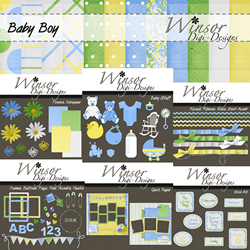

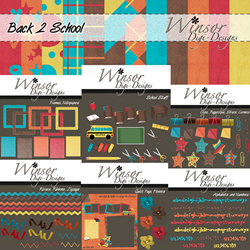










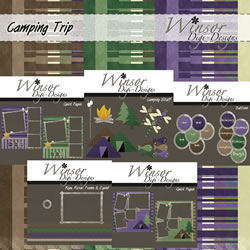










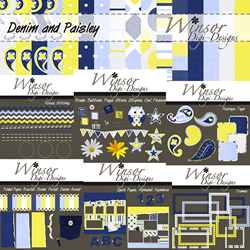







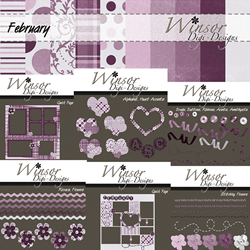

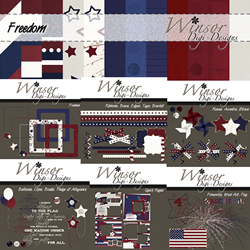







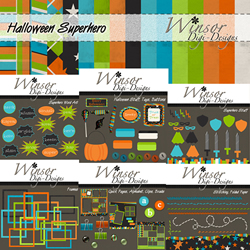









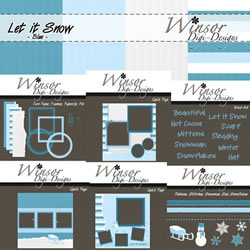

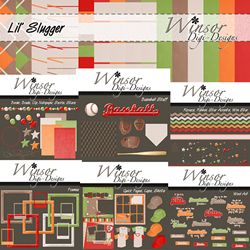




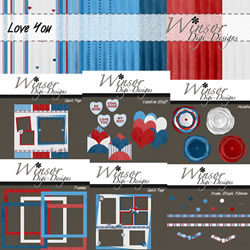





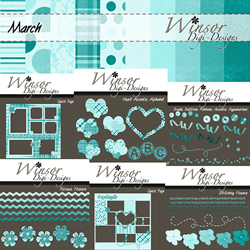






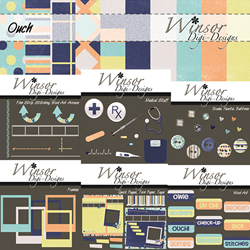
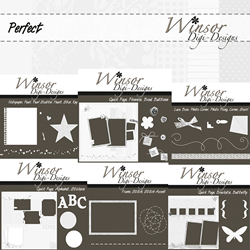


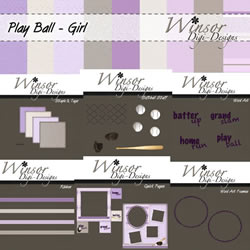
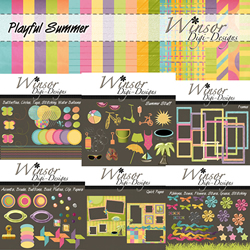













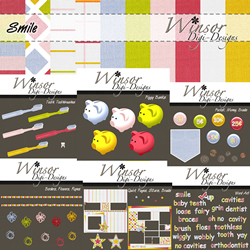



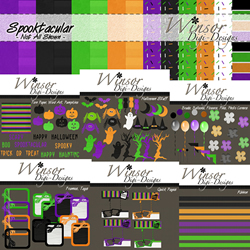
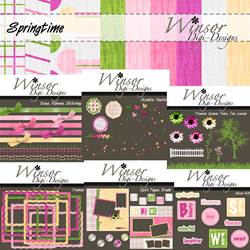



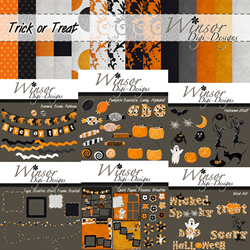
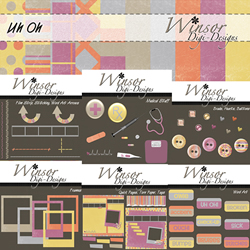










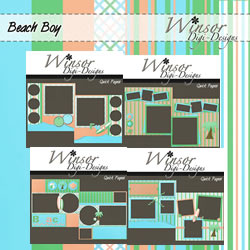
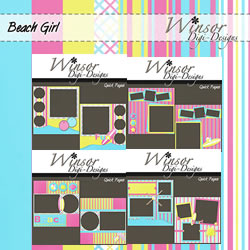

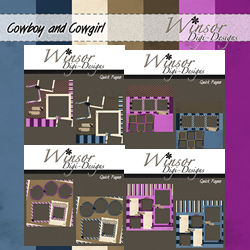
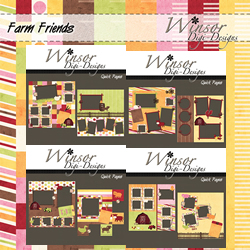

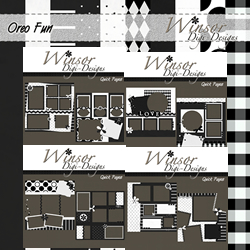
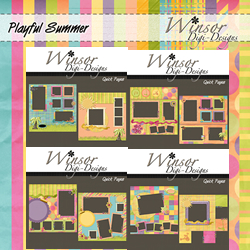
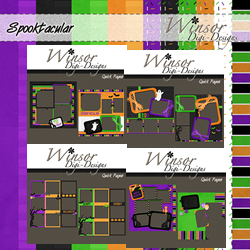
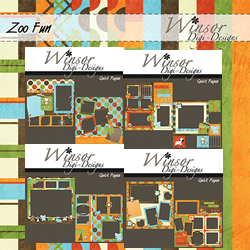














VERY COOL!!!
ReplyDeleteThank you. I learned something new today.
ReplyDeleteThank you so much for this post. I want to let you know that I posted a link to your blog in CBH Digital Scrapbooking Freebies, under the Halloween post on Mar. 23, 2011. Thanks again.
ReplyDeleteAwesome!! Thank you.
ReplyDeleteKathyO